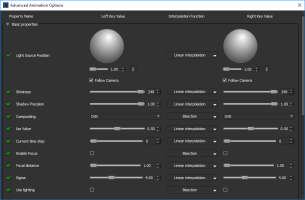LogWorking in Advanced Mode
Working in Advanced mode provides the opportunity to access and modify all of the key values associated with a keyframe, as well as the interpolation functions between key values.
In the Advanced Animation Options dialog, shown below, key values are grouped according to their function — Scene's Views Properties are related to global properties such as lighting and camera focus, while the Dataset, Mesh, and Overlay properties are related to the settings of each object that is included in the animated sequence. Click the Advanced button to open the Advanced Animation Options dialog.
Advanced Animation Options dialog
Property name… Indicates the name assigned to a key value. You should note that you can disable a property or properties if you need to preview a simplified version of your animated sequence. Click the checkbox next to the property name to enable or disable a property.
Key value… Indicates the value assigned to a property.
Interpolation function… Available for the interval between selected keyframes to smooth transitions between key values.
You can edit the key values of a selected keyframe or the key values of the left keyframe and right keyframe of a selected interval. For selected intervals, you can also assign an alternate interpolation function.
A Copy option is available for a selected keyframe to copy the key value of a property to all keyframes in the animated sequence.
The Scene's Views Properties, listed below, are applied globally to the 3D view and can edited for any selected keyframe. Refer to the topic 3D Scene's View Properties for more information about the properties of 3D views.
| Description | |
|---|---|
|
Light source position |
Determines the position of the light source that illuminates the objects in the 3D view.
|
|
Use lighting |
If checked, lighting effects will be applied to the objects in the 3D view. |
|
Shininess |
Determines how much the smooth surfaces of objects reflect light. Increasing shininess will result in surfaces that reflect more light. |
|
Shadow precision |
Determines the coarseness or fineness of rendered shadows. Increasing shadow precision will result in shadows that are more defined or precise. |
|
Compositing |
Determines how image data is rendered, as follows: DVR… Applies the default rendering mode. MIP (maximum intensity projection)… Displays data using only the highest values. ISO… Renders surfaces as data points that share the same value. The applied ISO value is selectable. |
|
ISO value |
Lets you select an ISO value when Compositing is set to ISO. |
|
Enable focus |
If checked, the focus settings for Focal distance and Depth of field will be applied. |
|
Focal distance |
Allows you to adjust focus to highlight a particular feature or area of interest. |
|
Depth of field |
Determines the distance between the nearest and the furthers objects that will be in focus. |
|
Use lighting |
If selected, lighting effects will be applied to the objects in the 3D view. |
The Dataset properties, listed below, are related to the settings of all image data included in the animated sequence. You should note that each dataset is assigned its own set of properties and that multiple Dataset properties boxes may be available in the Advanced Animations Options dialog.
| Description | |
|---|---|
|
Enable |
If selected, the dataset will be visible in the selected keyframe. |
|
Global opacity |
Lets you adjust the opacity of the dataset. |
|
Explosion gap between bricks |
Determines the distance between the bricks of exploded image data. |
|
Number of bricks on X |
Determines how many sections the image data will be divided into along the X axis. |
|
Number of bricks on Y |
Determines how many sections the image data will be divided into along the Y axis. |
|
Number of bricks on Z |
Determines how many sections the image data will be divided into along the Z axis. |
The Mesh properties, listed below, are related to the settings of all meshes included in the animated sequence. You should note that each mesh is assigned its own set of properties and that multiple Mesh properties boxes may be available in the Advanced Animations Options dialog.
| Description | |
|---|---|
|
Enabled |
If selected, the mesh will be visible in the selected keyframe. |
|
Opacity in |
Determines the opacity of scalar values in the In window of the Measurement Inspector (see Using the Measurement Inspector). |
|
Opacity out |
Determines the opacity of scalar values in the Out window of the Measurement Inspector (see Using the Measurement Inspector). |
|
Color |
Determines the color applied to the mesh. |
|
Line width |
Determines the line width when meshes are rendered in Line mode. |
|
Point size |
Determines the point size when meshes are rendered in Point mode. |
|
Polygon mode |
Determines the rendering method applied to the mesh in the selected 3D view. Point… Renders meshes in points only. Line… Renders meshes in wireframe. Fill… Renders meshes as a solid. |
The Overlay properties, listed below, are related to the settings of image and text overlays in the animated sequence. You should note that each overlay is assigned its own set of properties and that multiple Overlay properties boxes may be available in the Advanced Animations Options dialog.
| Description | |
|---|---|
|
Enabled |
If selected, the overlay movie will be visible in the selected keyframe. |
|
Opacity |
Determines the opacity of the overlay. |
|
Position |
Determines the position of the overlay along the X and Y axes of the 3D view, as a percentage of the view dimensions. At a setting of 0,0, the overlay will be aligned to the topmost left side of the view. At a setting of 1,1, the overlay will be aligned to the bottom right side of the view. |
|
Extent |
Determines the size (width and height) of the overlay, as a percentage of the view dimensions. NOTE If the Keep aspect ratio option is selected for an overlay in the Data Properties and Settings panel, only the top slider will have an effect on the size of the overlay. In this case, the aspect ratio will be maintained. If the Keep aspect ratio option is not selected, you can adjust both the width of the overlay and its height independently. |
- Do one of the following:
- Select the required keyframe on the timeline.
- Select the interval between two keyframes on the timeline. This will allow you to edit the key values of the left and right keyframe, as well as to modify the interpolation functions applied to property transitions.
- Edit the key value(s) of the selected keyframe(s), as required.
- If you are working on the interval between two keyframes, change the default interpolation function for the transition between the key values, optional.
- Right-click each modified keyframe on the timeline and then choose Update Key in the pop-up menu.